The image Resize... function is available on the Image menu. This option is only available for full colour, 24 bit depth, images (Tip: if necessary, use the Change Image Colour Bit Depth facility to make a paletted image into a full colour image).
When the Resize... option is selected, a window like this will be displayed:
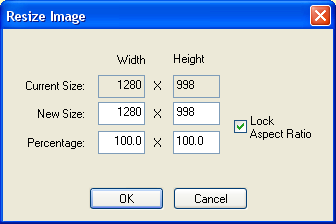
This window shows the current dimensions of the raster image (in pixels), and allows a new size to be entered.
The new size for the raster image can be entered either in pixels (width and height) or as a percentage of the current height.
By default the Lock Aspect Ratio option is set. When this is set the height will automatically change if you change the width, or the width will automatically change if you change the height. The change is calculated to keep the aspect ratio the same for the new image size as it is for the current image size. (The aspect ratio represents the rectangular shape of the image - how high it is in proportion to how wide it is).
If you want your new image to be a different shape (i.e. stretched a different amount in width to the height) you need to deselect the Lock Aspect Ratio option.
Raster to Vector conversion can sometimes be improved by resizing an image:
Sometimes is is beneficial to reduce the dimensions of an image which is too large to be processed within your computer's memory (for example, if it has been scanned at an unnecessarily high a resolution). By halving the image dimensions, you reduce to a quarter the amount of memory required to process it. For example, a very large image which requires 4Gb of RAM to process can be processed on a machine with 1Gb by resizing to 50%.
NOTE: if you're using this option to save memory, remember that WinTopo keeps a copy of the old image in memory for the Undo feature. It would be best to save the resized image to file and then close and re-open it so that the Undo image is no longer in memory. You might also consider using the Reduce Image Resolution function as an alternative to this Resize facility.
Sometimes an improvement can be gained by increasing the dimensions of an image - for example, where it the resolution is too low for the vectorisation to extract the required detail.
Related Topics: