The Rotate... function is available on the Image menu.
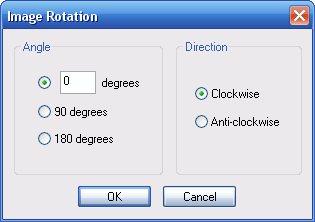
This function can be used to rotate the raster image either by a exact quarter turn left or right (90 degrees); or exactly up-side-down (180 degrees); or to any specified angle in degrees.
NOTE: The Freeware version does not have the option for specifying an arbitrary rotation angle.
Rotating the image 90 degrees or 180 degrees preserves the image size and exact pixel information. However, rotating by an arbitrary angle will increase the image dimensions. For example, here is the above image rotated through 15 degrees clockwise.
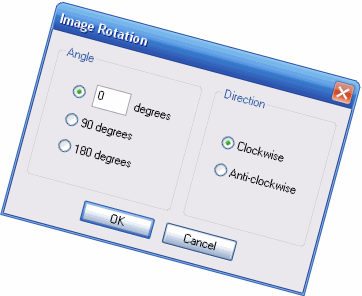
You can see that the image width and height are increased and white background areas are exposed where the orginal image does not cover the entirity of the new image.
WinTopo can rotate any image, regardless of whether it is full colour or paletted. (Some image programs can only rotate unpaletted images). With a paletted image WinTopo will preserve the colours in the palette (you do not end up with a new set of colours for your palette). This property can be very useful for an image which has only a few colours - you can rotate it without introducing many small variations on the original block colours.
Because WinTopo will rotate without changing the palette colours, the sequence of operations involving this functions can make quite a difference. For example, the above image was rotated while still full colour (24 bit) and then converted to 256 colours (8 bit). However, the following image shows what you get if you first convert to 256 colours and then rotate...

You can see that the black writing appears much less legible. This is because the original palette of 256 colours did not have any grey shades - just the black of the unrotated writing. If you compare with the first rotated example you'll see that the black writing is made up of pixels of many shades of grey. This is because the unpaletted image can have resultant pixels of any colour, whereas the paletted image must produce pixels only of the colours in the palette.
Related Topics: